iOS zipzap读取压缩文件
最近在公司遇到一项需求,在不解压zip文件的情况下读取其中的文件,因为之前使用的ziparchive不能满足现在的需求,所以在网上一阵狂搜,终于找到了zipzap,实话说还真的难找。
之前读取本地zip文件的内容时会把它解压出来,运行app之后会发现原来的zip文件被同名文件夹取代,使用zipzap之后便不会再有这种情况,另外自己还可以根据需要把读取的文件写入某个文件夹。
只需要在终端输入:pod search zipzap ,回车就可以找到它的当前版本,然后添加进Podfile,再运行一下pod update --no-repo-update就可以把它添加进自己的工程了。
在需要使用的地方添加 #import <ZipZap/ZipZap.h> 就可以使用了,是不是很方便?
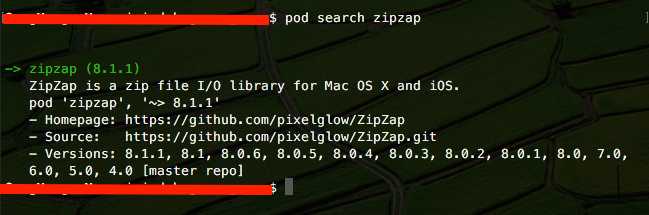
下面介绍一下zipzap的四种使用场景:
1、从zip中读取已知内容[即你知道所需要文件的文件名]
//把zip数据包转换成ZZArchive对象
1 ZZArchive *archive = [ZZArchive archiveWithURL:[NSURL fileURLWithPath:zip] error:&error];
//zip中的数据都在archive 的 [NSArray]entries属性中,
//所以可以通过for循环,或者NSArray自带的方法遍历entries中的元素获取自己想要的结果
//通常情况下我们只知道所需资源的名字,这样就可以使用下面的代码来实现
1 for (ZZArchiveEntry * ectry in archive.entries) { 2 if ([ectry.fileName isEqualToString:name]) { 3 NSData * data = [ectry newDataWithError:&error]; 4 if (error) { 5 // NSLog(@"--------data error:%@--------\n %s",error,__FUNCTION__); 6 }else{ 7 return [UIImage imageWithData:data]; 8 } 9 } 10 }
//上面的代码只是从一个zip包中取出对应的图片,如果zip中的文件有一定的目录结构,大家可以打印一下ectry.fileName看看是什么样子,看过之后就会明白了
2、向zip包中添加内容
1 ZZArchive* newArchive = [[ZZArchive alloc] initWithURL:[NSURL fileURLWithPath:@"/tmp/new.zip"] options: @{ZZOpenOptionsCreateIfMissingKey: @YES} error:nil]; 2 3 [newArchive updateEntries: 4 @[ 5 [ZZArchiveEntry archiveEntryWithDirectoryName:@"folder/"], 6 [ZZArchiveEntry archiveEntryWithFileName:@"folder/first.text" 7 compress:YES 8 dataBlock:^(NSError** error){ 9 return [@"hello, world" dataUsingEncoding:NSUTF8StringEncoding]; 10 }] 11 ] 12 error:nil];
3、更新zip包中的内容
ZZArchive* archive = [ZZArchive archiveWithURL:[NSURL fileURLWithPath:@"/tmp/old.zip"] error:nil]; NSMutableArray* entries = [archive.entries mutableCopy]; [entries replaceObjectAtIndex:replacingIndex withObject: [ZZArchiveEntry archiveEntryWithFileName:@"replacement.text" compress:YES dataBlock:^(NSError** error){ return [@"see you again, world" dataUsingEncoding }]]; [archive updateEntries:entries error:nil];
4、解压zip包
//path : zip路径
//aimDirection : 解压到什么位置
//如果解压成功,则返回YES,否则返回NO
1 + (BOOL)unzipFileAtPath:(NSString *)path toDestination:(NSString *)aimDirection{ 2 NSError * error; 3 ZZArchive* archive = [ZZArchive archiveWithURL:[NSURL URLWithString:path] error:&error]; 4 if (error) { 5 return NO; 6 } 7 8 NSFileManager * fileManager = [NSFileManager defaultManager]; 9 10 for (ZZArchiveEntry* entry in archive.entries) 11 { 12 if (!entry.fileMode || !S_IFDIR) 13 { 14 // Some archives don‘t have a separate entry for each directory 15 // and just include the directory‘s name in the filename. 16 // Make sure that directory exists before writing a file into it. 17 NSArray * arr = [entry.fileName componentsSeparatedByString:@"/"]; 18 19 NSInteger index = [entry.fileName length] - 1 - [[arr lastObject] length]; 20 21 NSString * aimPath = [entry.fileName substringToIndex:index]; 22 23 NSError * err; 24 [fileManager createDirectoryAtPath:[NSString stringWithFormat:@"%@/%@",aimDirection,aimPath] withIntermediateDirectories:YES attributes:nil error:&err]; 25 if (err) { 26 return NO; 27 } 28 29 NSData * data = [entry newDataWithError:nil]; 30 [data writeToFile:[NSString stringWithFormat:@"%@/%@",aimDirection,entry.fileName] atomically:YES]; 31 } 32 } 33 34 [fileManager removeItemAtPath:path error:nil]; 35 return YES; 36 }
文章来自:http://www.cnblogs.com/mmhc/p/5004700.html